- Home
- Learn
- Product guides
- Setting up the X1 for remote commissioning and ETS access
Product Guide
Setting up the X1 for remote commissioning and ETS access
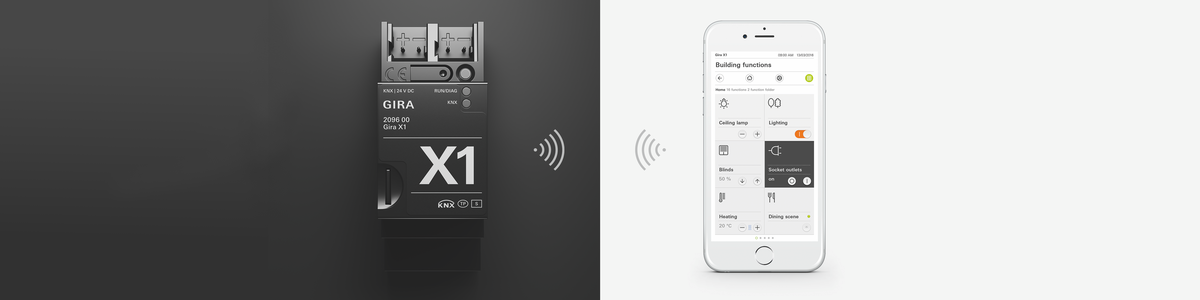
Setting up a VPN connection for remote maintenance
Important:
- A password must be defined for the user "installer" in the user management.
- Remote access must be set up on site the first time.
- The project must be commissioned and the Gira X1 restarted after each change to the VPN connection.
- The X1 must be configured to use DHCP for the OpenVPN service to work. Use address reservation on the router to ensure it is always assigned the same address.
Network Settings
- Register the Gira X1 on the Gira device portal (https://geraeteportal.gira.de).
- Set up the Dynamic DNS service in the Gira device portal and assign a host name and a password for the project.
- On the router, route the port selected for the installer in the project settings to the IP address of the Gira X1 (protocol: UDP).
In the Gira Project Assistant
- Switch to the "Project settings" view.
- Activate the functions "Use Gira device portal" and "Use VPN server".
- Fill in the fields as follows: Portal address: The address of the Gira device portal is already entered here. Please do not change it. Host name: Here you enter the host name that you set in the Gira device portal during registration. Please note that the host name is made up of the designation that you assigned in the Gira device portal + ".giradns.com". If you assigned the name "LutzKleveX1" in the device portal, for example, enter "LutzKleveX1.giradns.com" here. Portal password: Here you enter the password that you set in the Gira device portal during registration.
- Download to the X1.
- Restart the Gira X1 in the Action Center.
- Bring up the Gira X1's diagnostic page: To do this, switch to the "Building and devices" view and double-click on the Gira X1 located in the project. In the view that opens up, please click on the link: "Show diagnostic page".
- Scroll to the bottom of the diagnostic page: Click on the button "Download installer client config". The downloaded file (installer.ovpn) contains all information required for VPN operation.
On the Commissioning PC
Requirements:
An OpenVPN Client must be installed on the PC. You will find the installation file at: https://openvpn.net/index.php/download/community-downloads.html.
- Copy the file downloaded from the Gira Project Assistant (installer.ovpn) to the "Config" folder in the OpenVPN software. You can store several configuration files in this folder. One file for each customer project.
- You can then establish the VPN connection.
Establishing the VPN Connection
- Start the OpenVPN software on the commissioning PC.
- Click on the OpenVPN symbol in the task bar.
- A view will appear containing the available VPN contacts.
- Enter the (installer's) access details. These are the access details (user name "Installer" and password) that you set for the installer in the user management in the Gira Project Assistant.
- The PC creates the VPN connection.
- Once the VPN connection is established, you can open the Gira Project Assistant or the ETS and work on the customer project.
